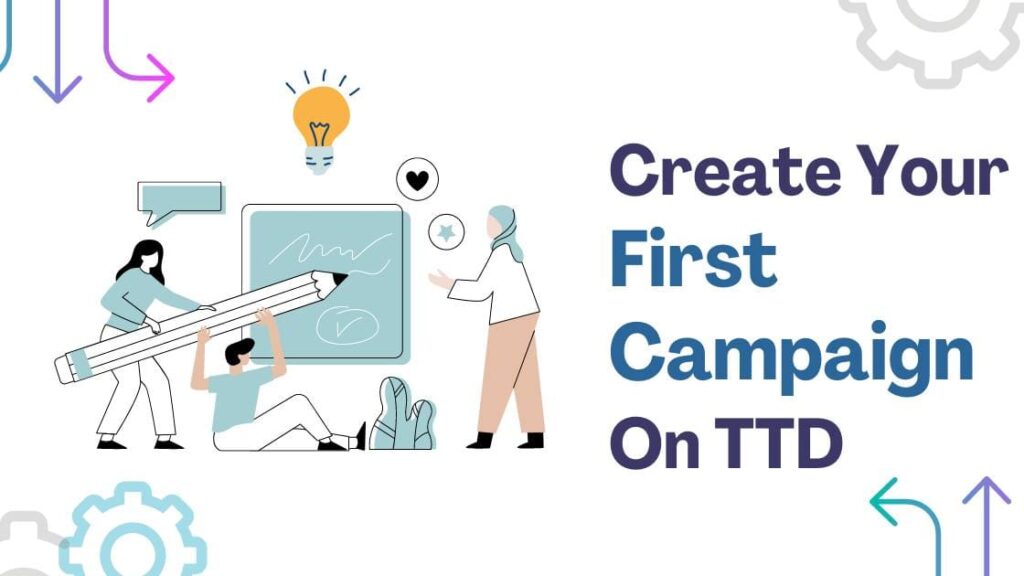
Do you want to perfect your first Campaign Launch on Tradedesk?
A DSP platform, I admire the most!
With TTD, creating campaigns or ad groups is super simple, and you will be surprised at how simple it is.
Getting your Campaign Setup right can be stressful if you’re new to TTD. But, here we are to save the day!
To top it off, we will also show you how to create Ad groups after Campaign set up on TTD.
To be specific, we’ll explain how to create a Display ad group on TTD. There are other campaign types, such as Video or Audio, in which the Creatives differ, but the Campaign creation remains the same.
Let’s begin your first Campaign set up on TTD:
I recommend having below details so you don’t get stuck, as having these information handy would make the process a breeze.
We’ll discuss each in detail, but for now just make sure you have the following information.
Basic Checklist for Campaign Set Up On Tradedesk:
- Campaign Name: Have you decided on a name for your campaign? It’s important to choose something that you will recognize and remember easily.
- Campaign Type: What type of creatives will you be using for your campaign? Will it be display, video, or something else?
- Advertiser Name: Find the advertiser under which you would like to create your campaign from your planner.
- Buy KPI: Most impressions on Programmatic are sold on a CPM basis, so ideally, CPM will be your KPI metric. Can you please confirm with your planner?
- Buy KPI Rate: If your KPI is CPM, what rate do you want to bid?
- Budget: How much do you want to spend for the campaign you are creating?
- Flight Date: What is the duration of your campaign?
- Geo-Targeting: Which location do you want to target with your campaign?
- Primary KPI: What is the KPI you want your campaign to optimize towards?
- Secondary KPI: Do you have any additional KPIs for your campaign to optimize towards?
- Viewability: What percentage of ads do you want TTD to consider viewable? I recommend 60 to 70%, but it depends on your goal.
- FC: How many times do you want to show your ads to each user? This is called the frequency cap.
- Device: Do you want to target any specific devices such as mobile or computer?
- Audience Targeting: This is the most important aspect of your campaign. It’s important to decide whether you want to target first party, behavioral, or some other audience.
- Creative Details: If you want to host creative on TTD, you should have a raw image, headlines, and tracking. If you want to use a third-party ad server, you should have tags ready to upload.
- Brand Safety List: You have the option to choose IAS, Grapeshot, and Doubleverify as your brand safety partners. These partners help prevent ad fraud and many more. Please note that they have additional charges involved.
Now that we have know all the things we would need.
Let’s start with Campaign set up on TTD:
Navigate to Advertiser view by going to Advertiser you want to create your Campaign under.

Click on New Campaign

Select Objective- Awareness Or Consideration Or Conversion. This is imp as TTD will optimze your Campign based on this selection.

Add budget: Enter the total budget of the Campaign here.

Select Pacing: You have 4 options here. 1. As soon as possible 2.Pace Ahead 3. Pace Evenly 4. Pace to daily spend cap. If you’re not sure which one to choose, go for second one Pace ahead as this should save you from all the trouble.
Add Fligt Date: Enter Campaign Start date and end date.
Select Primary and Secondary KPI: Explained briefly above

Check seed audience(but can choose to ignore it): Better to select at Ad group level.
Default Rails: You have options to select rails at both Campaign and Ad group level. Majority of folks skip it at Campaign level and use it at Ad group level. Whatever rails you select at Campaign will be inherited by Ad group. But’s always best practice to select Brand Safety rails at Campaign level and other’s you can select at ad group. If you want to know what Rails are in TTD, I have a detailed post on that.


Final Review: Check everything you selected in last 4 steps, review and push publish.
You have now created your first Campaign on Tradedesk. Congrat!
But it’s only the half part, we should also create ad Ad group which will have all the settings and targeting.
How to create a display ad group on TTD:
Under Campaign, on top click on new ad group.

Give ad group name
Select the channel you want to run:
- Display
- Video
- Audio
- Native
- TV
- Out Of home

Select the device you want to target:
- Digital Out of home
- Mobile
- Other
- PC
- Tablet
- TV
Preferred environment where you want to serve ads
- In App
- Mobile Optimized web
- Web(Pc & Tablet)
Now select the buy type:
Whether you want to target Ad exchange or PMP Deals. I have detailed deals post here.

Then time to select the GEO and audiece: Geo is location you want to target.
Audience:
Audience type available:

3 types of audience features.
1. Apply shared audience: Under this audience you have further categories
Look a like: It’s a similar audience based on seed audience to first party audience.
First Party Data: Audience tracked using TTD pixel
Behavioral: Basically third party audience. To find 3rd party audience you need to know either the segment id or the name
Demographics: Male, Female etc
Mixed: You can make combination of Behavioral+First party or Behavioral+Demo etc.
Shared Data group
2. Koa audience: TTD own audience
3. Target everyone: No targeting basically open targeting
Tips: When you are creating any of above audiene, you can select apply shared audience. When running PMP or PG, go for target everyone
Add the base bid and max bid:

base bid is the range you give TTD to bid for impression, it can bid even lower so that’s great but max bid is something where TTD won’t bid more than max bid defined
Once the ad group creation is done, time to move on to Uploading creative and attching it to ad group.
Note: Every creative needs to be manually approved in TTD to be used without this creative will not be visible to apply
I’ll cover how to upload creative on TTD soon.